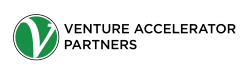Marketing automation software is a lot like being Spiderman: with great power comes great responsibility. It can help you free up countless hours from your weekly work schedule, but it has to be used wisely in order to be truly effective. My golden rule for using an automated marketing workflow is that you never automate something customer facing, like sending someone a direct message after they start following your Twitter account. However, there’s a gray area when it comes to this, as I found myself breaking my own rule when recently setting up a workflow. Let me explain how I used automation so hopefully, it inspires you to get creative when using it for yourself.
I will first start off by painting a picture of the situation we were in. We had been using SumoMe to offer readers of certain blog articles the chance to download a white paper that was thematically related to the topic of the articles, but we weren’t seeing the type of conversion rates we were shooting for. Alas, we had to find a better solution.
Since we use it with a lot of different clients, we turned to HubSpot was our answer. Specifically, instead of bombarding our readers with a full page SumoMe popup that, frankly, came off as a little annoying, we thought it would be better to try the HubSpot slide-in lead flow that was less obtrusive for our site visitors. We could use HubSpot to have a small popup appear in the corner of the screen after a specified amount of time that offered readers a chance to download our white paper.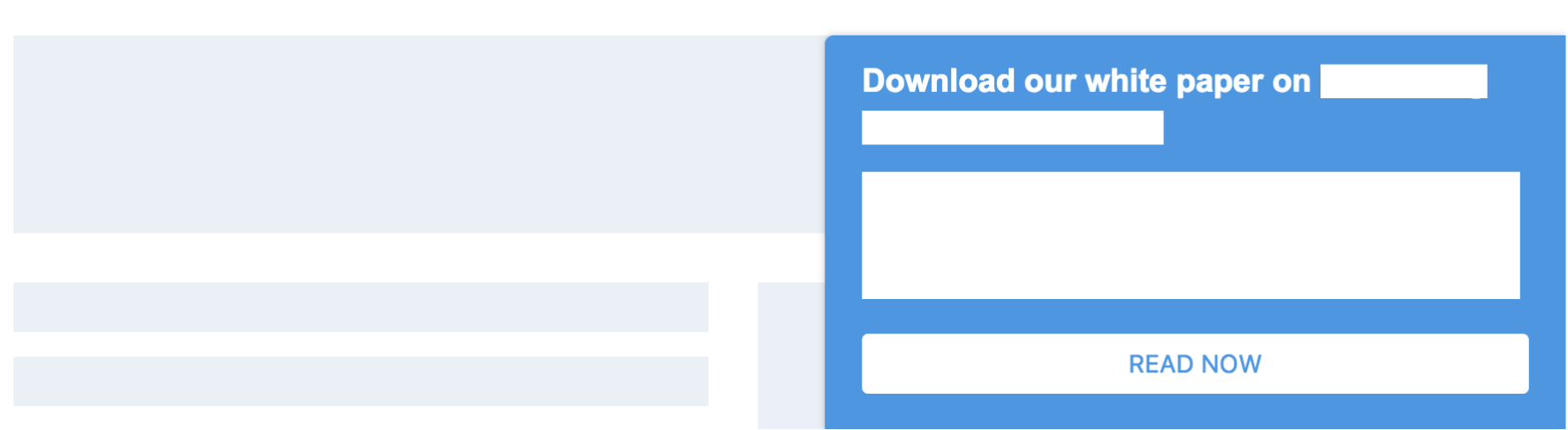
After the individual submitted their contact information, we could include a link to the white paper in the thank-you box of the popup.
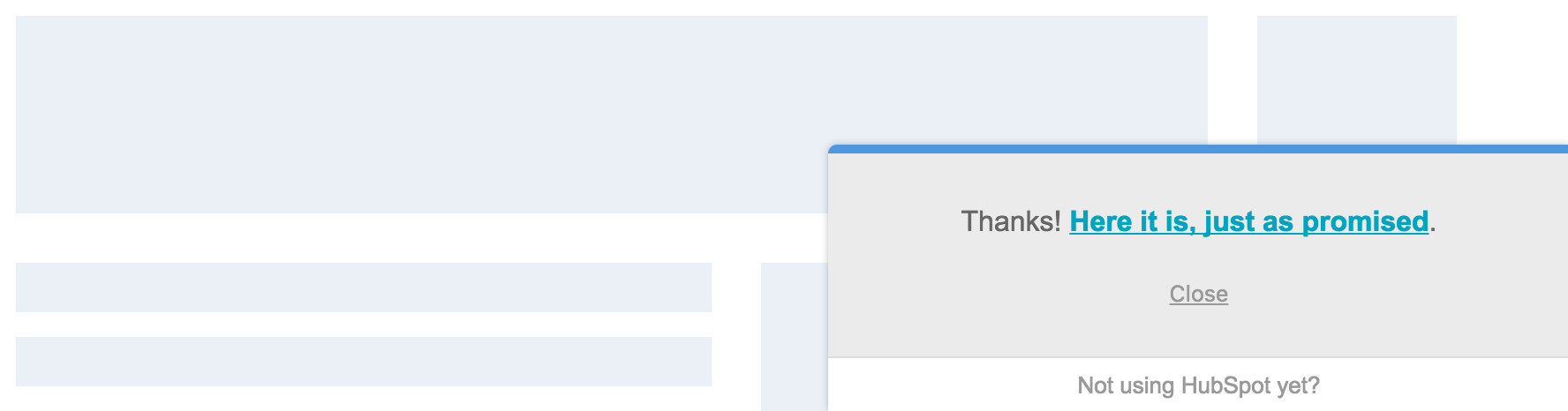
All fine and dandy, right? Well, just one thing: HubSpot hasn’t yet added the functionality of sending contacts follow-up emails after they submit their contact info.
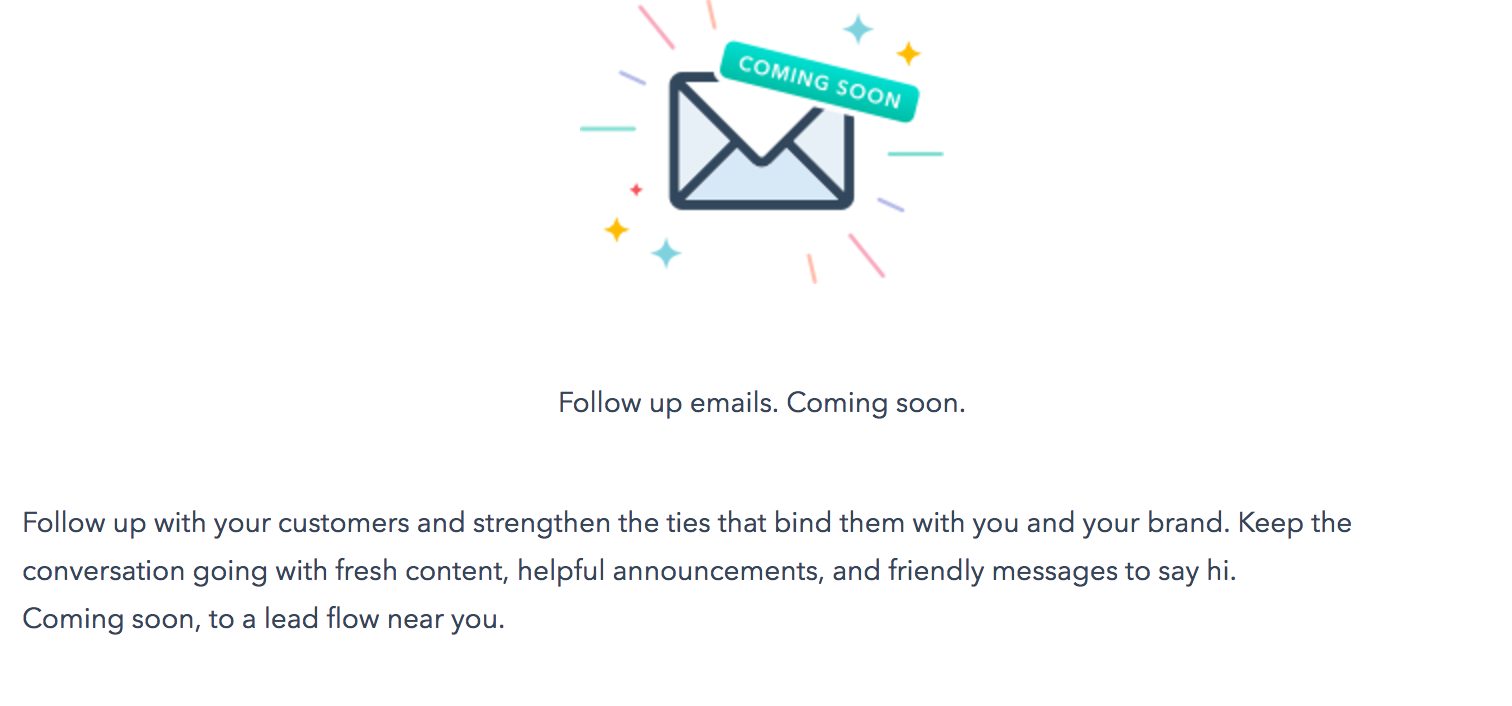
So, we could offer them a link to the white paper in the popup but didn’t have a way to send these recipients a copy of the white paper directly to their email address (which is standard practice for offering gated content). Enter: MailChimp.
MailChimp
Since we already used MailChimp as our email service provider for this client, we figured it was best to keep everything under one roof. So within MailChimp, we set up a number of lists such as “HubSpot: White Paper #1,” “HubSpot: White Paper #2,” and so forth. We used the HubSpot integration with MailChimp to automatically add contacts who sign up for white papers to their respective lists within MailChimp. So if someone downloaded White Paper #1 using the HubSpot popup, they were automatically added to the list within MailChimp, “HubSpot: White Paper #1.” Then, within MailChimp, we used their automation features (which they recently added to every subscription level, so you can now use these services even on a free account) to set up workflows related to the specific MailChimp lists. So, once a contact is added to the list “HubSpot: White Paper #1” list, they’re automatically sent an email that looked like this:
Hello,
Thanks for downloading our white paper on [TOPIC]! Here it is, just as promised (with a link to view white paper).
Thanks again,
[NAME]
Job well done! Well, almost, because now our MailChimp is littered with plenty of lists and, if you’ve used MailChimp before, you’d know that you can’t send campaigns to more than one list at a time. Our account lists looked something like this:
HubSpot: White Paper #1
HubSpot: White Paper #2
Master List
And within our master list, we’ve got plenty of segmented groups so we can send targeted emails to contacts interested in certain types of content. So we needed a way to automatically transfer these contacts from their HubSpot related lists into groups within our Master List. You’re probably thinking, “Hey knucklehead, you could just use the HubSpot/MailChimp integration to feed contacts into more than one list, sending them to their respective HubSpot lists and the Master list simultaneously.” Well, good point, except we wanted to keep these contacts separated into groups for future targeting, and HubSpot doesn’t allow you to send contacts directly to a group within a list, it only puts the contacts into the list generically. So how did we do this? With our helpful friend, Zapier.
Zapier
Zapier is a tool that lets you integrate hundreds of different services to allow them to work together through APIs. There’s almost an endless amount of things you can do with the tool, but we use it primarily as an administrative tool to keep our MailChimp (or any other email service provider like Constant Contact) lists organized and tidy. In this case, we used Zapier to automatically add contacts from different MailChimp lists into groups within our Master list, and we also used it to remove those same contacts from their original lists after they’ve been transferred to the Master list so that they don’t count as two separate contacts (if the same email address is found in two different lists, they actually count as two contacts in MailChimp, and the total number of contacts determines how much you pay for your account). So, at the end of the day, the entire workflow became this:
- A popup appears on our client’s blog article offering readers a chance to download a white paper
- Once a contact submits their information, they get a chance to download the white paper in the thank-you box of the HubSpot popup, and they also get sent an email with a link to download the white paper through MailChimp
- Once the contacts are in their separate MailChimp lists (such as HubSpot: White Paper #1), Zapier reorganizes them to put them into certain groups (still called HubSpot: White Paper #1 for consistency) within our Master email list
- Zapier then removes the contacts from their original lists (the HubSpot: White Paper lists) to keep our subscriber count accurate
I hope this example of a marketing automation workflow can help you understand the almost limitless potential of these tools when they can work together. Subscribe to our newsletter or follow us on Twitter to keep content like this coming your way.